How to Get Free RDP | Create Free RDP | RDP Free #rdpfree #rdp
Full video at telegram :- https://web.telegram.org/k/#@gatewaysolution
Youtube Video Link :-
https://youtu.be/wlVcGH4jcBg
We will learn today the 100% working free Rdp
method to get free RDP for a lifetime.
1. NGROK Link :-
https://dashboard.ngrok.com/get-started/your-authtoken
2. Google Cloud Shell Link :-
https://shell.cloud.google.com/
3. Copy This Code
--------------->
wget -O ng.sh https://github.com/kmille36/Docker-Ubuntu-Desktop-NoMachine/raw/main/ngrok.sh
> /dev/null 2>&1
chmod +x ng.sh
./ng.sh
function goto
{
label=$1
cd
cmd=$(sed -n "/^:[[:blank:]][[:blank:]]*${label}/{:a;n;p;ba};"
$0 |
grep -v ':$')
eval
"$cmd"
exit
}
: ngrok
clear
echo "Go to: https://dashboard.ngrok.com/get-started/your-authtoken"
read -p "Paste Ngrok Authtoken: " CRP
./ngrok authtoken $CRP
clear
echo "Repo: https://github.com/kmille36/Docker-Ubuntu-Desktop-NoMachine"
echo "======================="
echo "choose ngrok region (for better
connection)."
echo "======================="
echo "us - United States (Ohio)"
echo "eu - Europe (Frankfurt)"
echo "ap - Asia/Pacific (Singapore)"
echo "au - Australia (Sydney)"
echo "sa - South America (Sao Paulo)"
echo "jp - Japan (Tokyo)"
echo "in - India (Mumbai)"
read -p "choose ngrok region: " CRP
./ngrok tcp --region $CRP 4000 &>/dev/null
&
sleep 1
if curl --silent --show-error http://127.0.0.1:4040/api/tunnels > /dev/null 2>&1; then echo OK;
else echo "Ngrok Error! Please try again!" && sleep 1
&& goto ngrok; fi
docker run --rm -d --network host --privileged
--name nomachine-xfce4 -e PASSWORD=123456 -e USER=user --cap-add=SYS_PTRACE
--shm-size=1g thuonghai2711/nomachine-ubuntu-desktop:windows10
clear
echo "NoMachine: https://www.nomachine.com/download"
echo Done! NoMachine Information:
echo IP Address:
curl --silent --show-error http://127.0.0.1:4040/api/tunnels
| sed -nE 's/.*public_url":"tcp:..([^"]*).*/\1/p'
echo User: user
echo Passwd: 123456
echo "VM can't connect? Restart Cloud Shell
then Re-run script."
seq 1 43200 | while read i; do echo -en "\r
Running . $i s /43200 s";sleep
0.1;echo -en "\r Running .. $i s
/43200 s";sleep 0.1;echo -en "\r Running ... $i s /43200 s";sleep 0.1;echo -en
"\r Running .... $i s /43200
s";sleep 0.1;echo -en "\r Running ..... $i s /43200 s";sleep
0.1;echo -en "\r Running . $i s
/43200 s";sleep 0.1;echo -en "\r Running .... $i s /43200 s";sleep 0.1;echo -en
"\r Running ... $i s /43200
s";sleep 0.1;echo -en "\r Running
.. $i s /43200 s";sleep 0.1;echo -en "\r Running . $i s /43200 s";sleep 0.1; done
------------>
Paste The Code Cloud Shell Terminal And Press
Enter
4. Nomachine Software
Download Link:-
https://www.nomachine.com/
Steps:-
So copy this code from here you have to scroll it all the data has to be selected
you can do it with the help of mouse also you can do it
with the help of keyboard.
right click on it, click on copy, then we will go again
in cloud shell, our cloud shell is opening now, so we wait here,
so all the parts of video taking lots of time , i will fast forword then during editing.
ok Cloud shell is opened & with the help of mouse you are not able to paste here,
aapne simply jo yeh cell ka aapko show ho raha hai aapne You have to click here and press control also
to paste code here, click inside the shell & Press control V from keyboard to
paste the copied code. also now we have to paste Authtoken from Ngrok website,
then we have to go to NGROK website and this is our Authtoken, click on the copy button
and then you will come in the console and press control V to paste it.
and press enter. Ok, now we are being told to select the region here, you
can select any region, then here we select Singapore
because our Google Cloud server is located in Singapore for Asia. Because of this,
we get the best speed from there, friends of this RDP, you
can do it for watch time and CPM Work, it is safe and here you get good speed, I will
check you all the things I will check its IP and you will also check its speed ok so this is our
image of operating system that is being downloaded here we will get linux based RDP
so you can see our RDP has been created because we have got IP address Username password
has been received, so now we are here, which is our IP address, you double click on it, it will automatically be
copied to you, ok, so when you double click on it, if here I will show you once again
if Here, here, you take care where my mouse is at this time, so if there are small boxes here,
then what does it mean that your copy has been done, now we
will run our no machines software. Let me show you how to download, by the way, I have already downloaded it,
you have to type inside Google, no machine download, see this link, you have to
open the website by clicking on it, then you have to open the website, which is a first website. No machine.com, we have to open it,
we are getting download button, download it by clicking on it, then you
can install it by running this setup, it is very simple, if you still have any issue You have to comment
on this also I will create a dedicated video ok let's download again let's leave it
when your download is done you have to install it ok after that you have to run it ok to
run. After you will click on this add button, after clicking on the add button, paste
here we copied the IP from Google Cloud, paste it with Control V, then this which is the
last digitsa are port number A. Now you can
cut it with the help of Control X, right click on the mouse, cut it with the help of cut and paste it inside this port column and you
delete the semi-collon that is being shown, then you click On this add button, then your RDP icon will be shown here,
then you have to click on Connect, here you click on OK, then you have to enter the username and password,
we have got the username and password, here you can see I am the same user in the username and our
password is up to 123456, so here you enter the user inside the username and enter the password up to 123456, after that click
on this password and click on OK, then you have clicked on yes here. Have to click ok ok
it will shown some times you will click ok ok on all these buttons and see this your RDP
is running now don't leave the video here because many times it has some problems
I will tell you how to resole if any issue is created then first of all we open our browser and
check internet speed then here we type up fast.com you
can do speed test from Okhla also . You can also test the speed from fast.com, this is a good website, from here you
can check the speed of the internet, so see this, this is our internet speed, now I will check your IP address.
then search what is me IP address and
you click on the website which has been opened of whatismeipaddress.com and open it then this is our IP address dress and I
show you the location below. Our location is Singapore, now let me show you by running YouTube here, friends,
what is the specialty of this RDP that you can create unlimited RDPS here, I
just want to check your speed, so you can see how smooth it is. The video is running here
Ok so friends, how did you like the video, please tell in the comments and regarding this video, if you have
any query, then comment and if you like the video, please like the video and share
with your friends. Share and those new viewers who are watching this video first time please subscribe the channel
Friends, for today it is enough to meet in new video till then Jai Hind Vande Mataram
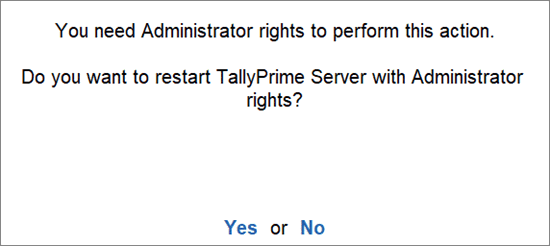
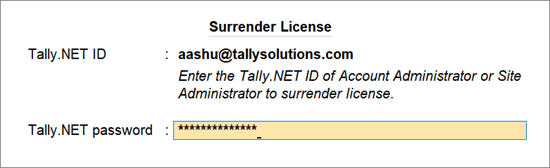
.jpeg)
.png)
.png)




