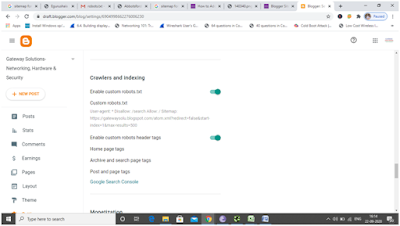Basic Network Hardware
The basic computer hardware components that are needed to set up a
network are as follows −
Network
Cables
Network cables are the transmission media to transfer data from
one device to another. A commonly used network cable is category 5 cable with
RJ – 45 connector, as shown in the image below:
Routers
A router is a connecting device that transfers data packets
between different computer networks. Typically, they are used to connect a PC
or an organization’s LAN to a broadband internet connection. They contain RJ-45
ports so that computers and other devices can connect with them using network
cables.
Repeaters,
Hubs, and Switches
Repeaters, hubs and switches connect network devices together so
that they can function as a single segment.
A repeater receives a signal and regenerates it before
re-transmitting so that it can travel longer distances.
A hub is a multiport repeater having several input/output ports,
so that input at any port is available at every other port.
A switch receives data from a port, uses packet switching to
resolve the destination device and then forwards the data to the particular
destination, rather than broadcasting it as a hub.
Bridges
A bridge connects two separate Ethernet network segments. It
forwards packets from the source network to the destined network.
Gateways
A gateway connects entirely different networks that work upon
different protocols. It is the entry and the exit point of a network and
controls access to other networks.
Network
Interface Cards
NIC is a component of the computer to connect it to a network.
Network cards are of two types: Internal network cards and external network
cards.