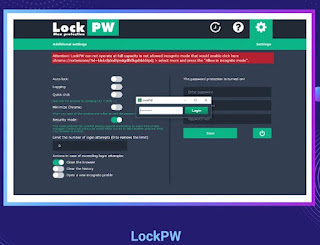How to see the password under the asterisks in the browser
Once you save the password to access the site, it becomes available for later quick login. This is convenient, because sometimes we need to log in to a resource from another device, and the password has already slipped our mind. Fortunately (or not) we can see our password. For the Chrome browser, you need to open the settings and go to Autofill. Click on Passwords. A list of sites with saved passwords will appear at the bottom. Click on the eye icon to view it. Similar settings can be found in other browsers. There is also a Show Password extension for Chrome. Once installed, you can choose how you want to view the hidden password (mouseover, double-click, or other). https://chrome.google.com/webstore/detail/show-password/ahlkbflifcnfejklnpbgelhdenahlhonOnline Platform for tutorials on Computer hardware Repair , Networking , softwares , Programming languages , ethical hacking , Accounts tally GST and lots more................for Video tutorials visit:- www.youtube.com/c/gatewaysolutions
Tuesday, 13 May 2025
How to open sites blocked in your country on iOS.
How to open sites blocked in your country on iOS. One way is to change the DNS (Domain Name System). To do this, you can use a simple application like 1.1.1.1 How it works:
 Download app 1.1.1.1 from Cloudflare and open it.
Download app 1.1.1.1 from Cloudflare and open it.
 Click "Install VPN profile" > "Allow" and authenticate.
Click "Install VPN profile" > "Allow" and authenticate.
 Click the big button to connect.
Click the big button to connect.
 Open the blocked site in Safari and it should load like everyone else.
To disable the service, open app 1.1.1.1, press the big button again and select "Disable".
Open the blocked site in Safari and it should load like everyone else.
To disable the service, open app 1.1.1.1, press the big button again and select "Disable".
Clear the Windows 10 network drive cache
Clear the Windows 10 network drive cache
Monday, 5 May 2025
3 tricks to make it easier to find information on Google.
3 tricks to make it easier to find information on Google.
 To exclude a word from search results, put a "-" in front of it. For example, "-black cats." So Google will exclude all black felines from the results.
To exclude a word from search results, put a "-" in front of it. For example, "-black cats." So Google will exclude all black felines from the results.
 If you can't find a specific word for a query, just add an "*" sign instead. For example, for the query "best * on programming" Google will give you links to books, courses, movies and articles on programming.
If you can't find a specific word for a query, just add an "*" sign instead. For example, for the query "best * on programming" Google will give you links to books, courses, movies and articles on programming.
 To find a file type (jpg, pdf, txt), type "filetype:" in the search box and after a colon, type the file type and keywords. This is usually how you search for books. For example, the query "filetype:pdf The Old Man and the Sea" will instantly find the iconic novel in .pdf format.
To find a file type (jpg, pdf, txt), type "filetype:" in the search box and after a colon, type the file type and keywords. This is usually how you search for books. For example, the query "filetype:pdf The Old Man and the Sea" will instantly find the iconic novel in .pdf format.Monday, 28 April 2025
Quickly share large files
How do I check my passwords for security?
Saturday, 26 April 2025
How to hide your history and account data in Google Chrome from prying eyes.
How to hide your history and account data in Google Chrome from prying eyes.
This can be done with the help of an extension from Google - LockPW: Install the extension.
Install the extension.
 After inserting the text chrome://extensions/ in the address bar
After inserting the text chrome://extensions/ in the address bar
 Click on "More" under the new extension and activate the "Allow incognito use" option.
Click on "More" under the new extension and activate the "Allow incognito use" option.
 Click on the lock icon in front of the address bar and go to "Settings".
There is a form for the access code on the right side of the screen. Enter the desired password in the first two fields.
Click on the lock icon in front of the address bar and go to "Settings".
There is a form for the access code on the right side of the screen. Enter the desired password in the first two fields.
 Click "Save" to apply the settings.
https://chrome.google.com/webstore/detail/lockpw/kjcloihghgncbdkaafgkckbokjnehfmo
Click "Save" to apply the settings.
https://chrome.google.com/webstore/detail/lockpw/kjcloihghgncbdkaafgkckbokjnehfmo
Learning the blind typing method
Learning the blind typing method By learning blind typing you will be able to type quickly. The skill will also save you time spent retyping text because the layout is not switched, as your attention will be focused on the screen. Go to this site with online blind typing tutorials, choose the language that suits you, and practice. https://www.typingstudy.com/lesson/1/part/3
Friday, 25 April 2025
How to download torrent files directly from your browser.
 Go to the link and register.
Go to the link and register.
 Copy the link to the torrent and paste it into the "Paste link URL" field.
This will make the file available to download or watch - through the built-in media player, and you won't even have to download the movie to your device.
Copy the link to the torrent and paste it into the "Paste link URL" field.
This will make the file available to download or watch - through the built-in media player, and you won't even have to download the movie to your device.Thursday, 24 April 2025
How do I disable auto-update in Windows 11?
How do I disable auto-update in Windows 11? Although Windows 11 has become much more convenient compared to Windows 10, there are still some unpleasant features. One of them is the automatic update, which annoys many users. Open the Run dialog box (use the Windows keyboard shortcut + R), type services.msc in the text box and press Enter. 2. In the "Services" window, scroll down and double-click "Windows Update Center" - the properties window opens. Open the General tab and select Disabled from the drop-down menu next to Startup Type. Click OK or Apply to save the update settings.
Tuesday, 22 April 2025
How to speed up file downloads in Chrome
 In your browser, insert: "chrome://flags/#enable-parallel-downloading" in the address bar
In your browser, insert: "chrome://flags/#enable-parallel-downloading" in the address bar
 Click "Default" and select "Enabled".
Finished, files will download faster after restarting the browser.
Click "Default" and select "Enabled".
Finished, files will download faster after restarting the browser.