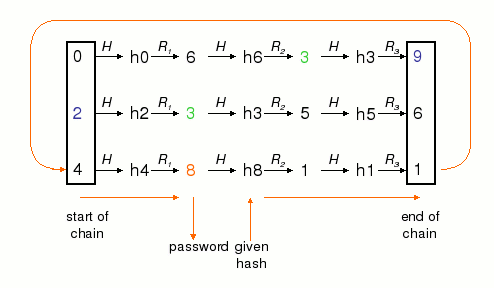Windows XP Tips-part I
1) You can disable autorun features under Windows XP with the option to easily re-enable them again later on, using the "Turn Off Autoplay" function in the Group Policy Editor, gpedit.msc. You'll find it under Administrative Templates > System. An even easier (and more basic) way of controlling Autoplay is found simply by right-clicking the CD icon, choosing Properties and then selecting various options in the Autoplay tab. You can disable or enable autoplay for individual file types, or restore default settings easily.
2) To Edit startup settings:
START
CONTROL PANEL
SYSTEM
ADVANCED
Startup and Recovery "SETTINGS"
System Startup "EDIT"
CONTROL PANEL
SYSTEM
ADVANCED
Startup and Recovery "SETTINGS"
System Startup "EDIT"
3) Symantec has released a Norton Antivirus 2001 patch
for Windows XP. Read the instructions carefully -- it has strict installation
requirements. Norton Antivirus version 7 (NAV 2002) does not require this
patch.
4) Although it was possible to create a set of boot
floppies under Windows NT and Windows 2000 capable of booting those
operating systems and installing the system on computers without a bootable CD
drive, such as capability is no longer provided in Windows XP. If you have a
system without a bootable CD drive, your choices include:
a) copying the contents of the CD to the hard drive and
installing from there;
b) installing over a network, or
c) upgrading your motherboard (or possibly your BIOS) to add CD booting capability.
b) installing over a network, or
c) upgrading your motherboard (or possibly your BIOS) to add CD booting capability.
If you really want to boot XP from floppies, you can
find the necessary disk images (5 disks!) at Bink.nu, in the XP community section.
5) NTFS Rights, tabs and properties Solution
[Attribution: killa-b]
- Start->run->mmc
- Add the security console snap in.
- Right click on the security console in the left plane. click open db, type a name and press enter.
- Then, right click again and click import template.
- Browse to c:\windowssecuritytemplates
- Select one. to see what they do open them up in notepad the last line is a description
- The securws template provides a right-click sharing command, all tabs in the properties of all folders and other proerties that will be familiar to those who have seen the way these items appear under Windows 2000 or NT.
- Open the template and it does its job. You're all set.
- After that, you can adjust the properties of the template and then export it for future use.
- Have fun!
6) To add support for NetBEUI network protocol:
1) Copy NBF.SYS and NETNBF.INF from a Win2k installation to
a floppy
2) Remove all "CopyFile" and "DestinationDir" related comments from the INF
3) Open network connections/properties/install/protocol/have disk/...
4) Add NetBEUI
2) Remove all "CopyFile" and "DestinationDir" related comments from the INF
3) Open network connections/properties/install/protocol/have disk/...
4) Add NetBEUI
[Attribution: WinOSCentral]
7) To add support for higher quality MP3 encoding:
HKEY_LOCAL_MACHINE \ SOFTWARE \ Microsoft \ MediaPlayer \
Settings \ MP3Encoding
"LowRate" = DWORD value of 0000dac0
"MediumRate" = DWORD value of 0000fa00
"MediumHighRate" = DWORD value of 0001f400
"HighRate" = DWORD value of 0002ee00
See the Windows XP Tips 'n' Tricks section at winsupersite.com for details.
"MediumRate" = DWORD value of 0000fa00
"MediumHighRate" = DWORD value of 0001f400
"HighRate" = DWORD value of 0002ee00
See the Windows XP Tips 'n' Tricks section at winsupersite.com for details.
8) Disabling Windows File Protection
From Jeremy Collake, as noted at iexbeta.cjb.net
collake@charter.net http://www.collakesoftware.com
From Jeremy Collake, as noted at iexbeta.cjb.net
collake@charter.net http://www.collakesoftware.com
Summary: Undocumented registry setting allows for
Windows File Protection (aka System File Checker)
to be fully disabled.
HowTo: Set the SFCDisable value (see Q222473) to 0xffffff9d. Ok, after spending 6 hours in the guts of sfc.dll, sfcfiles.dll, and winlogon.exe I have *finally* discovered how to permanently disable windows file protection. The more I dug into the internals of SFC, the more I began to think that it would not be as easy as I first thought it would be - and indeed Microsoft does not want it to be easy. Windows File Protection, while annoying, does provide a good degree of system stability and even some level of virus/trojan protection by preventing system files from being modified without at least notifying the user. Therefore, I was *very* shocked when I was looking through a disassembly of sfc.dll and came to the code that checks the value of the SfcDisable in the WinLogon key. I see in the code of ordinal 1 (which is the initialization function that winlogon calls), sticking out like a sore thumb, this:
76986A89 push 1
76986A8B cmp eax, ebx
76986A8D pop esi
76986A8E jz loc_76986B97
76986A94 cmp eax, esi
76986A96 jz loc_76986B7A
76986A9C cmp eax, 2
76986A9F jz loc_76986B69
76986AA5 cmp eax, 3
76986AA8 jz short loc_76986AE0
76986AAA cmp eax, 4
76986AAD jz short loc_76986ACF
76986AAF cmp eax, 0FFFFFF9Dh
76986AB2 push ebx
76986AB3 jz loc_76986B86
76986AB9 push offset byte_76981898
76986ABE push edi
76986ABF call sub_7698877D
76986AC4 mov dword_769901D4, ebx
76986ACA jmp loc_76986B97
Ok, values 0, 1, 2, 3, and 4 are documented at http://support.microsoft.com/support/kb/articles/Q222/4/73.ASP , but what the heck is this 0ffffff9dh value that it accepts?! As you can see, any value other than 0,1,2,3,4 and 0ffffff9dh are assumed to be zero, which is the default of SFC enabled with popups enabled. So, without further delay, I went and plugged 0ffffff9dh into the SfcDisable value to see what was up. Rebooted. I'll be darned, Microsoft provided a very,very simple way to fully disable WFP!
When booting with this value in the SFCDisable value in the WinLogon key (HKLM\SOFTWARE\Microsoft\Windows NT\CurrentVersion\Winlogon), an event is written to the system log, ID 64032 from Windows File Protection, with the description: “Windows File Protection is not active on this system."
All attempts to replace/delete protected system files succeeded, just as if I were in safe mode. I rebooted a few more times and verified that it is the one value (other than 4=popus disabled) that is not reset to 0 after the first boot. Needless to say, this is not what Microsoft intended.
Addendum7:37pm 6/24/00 :
SFCDisable value 3 was not documented like I thought it was. This
value performs some check for setup.exe or sfctest.exe. WFP does
appear to end up enabled. Have not had a chance to look into it further.
Windows File Protection (aka System File Checker)
to be fully disabled.
HowTo: Set the SFCDisable value (see Q222473) to 0xffffff9d. Ok, after spending 6 hours in the guts of sfc.dll, sfcfiles.dll, and winlogon.exe I have *finally* discovered how to permanently disable windows file protection. The more I dug into the internals of SFC, the more I began to think that it would not be as easy as I first thought it would be - and indeed Microsoft does not want it to be easy. Windows File Protection, while annoying, does provide a good degree of system stability and even some level of virus/trojan protection by preventing system files from being modified without at least notifying the user. Therefore, I was *very* shocked when I was looking through a disassembly of sfc.dll and came to the code that checks the value of the SfcDisable in the WinLogon key. I see in the code of ordinal 1 (which is the initialization function that winlogon calls), sticking out like a sore thumb, this:
76986A89 push 1
76986A8B cmp eax, ebx
76986A8D pop esi
76986A8E jz loc_76986B97
76986A94 cmp eax, esi
76986A96 jz loc_76986B7A
76986A9C cmp eax, 2
76986A9F jz loc_76986B69
76986AA5 cmp eax, 3
76986AA8 jz short loc_76986AE0
76986AAA cmp eax, 4
76986AAD jz short loc_76986ACF
76986AAF cmp eax, 0FFFFFF9Dh
76986AB2 push ebx
76986AB3 jz loc_76986B86
76986AB9 push offset byte_76981898
76986ABE push edi
76986ABF call sub_7698877D
76986AC4 mov dword_769901D4, ebx
76986ACA jmp loc_76986B97
Ok, values 0, 1, 2, 3, and 4 are documented at http://support.microsoft.com/support/kb/articles/Q222/4/73.ASP , but what the heck is this 0ffffff9dh value that it accepts?! As you can see, any value other than 0,1,2,3,4 and 0ffffff9dh are assumed to be zero, which is the default of SFC enabled with popups enabled. So, without further delay, I went and plugged 0ffffff9dh into the SfcDisable value to see what was up. Rebooted. I'll be darned, Microsoft provided a very,very simple way to fully disable WFP!
When booting with this value in the SFCDisable value in the WinLogon key (HKLM\SOFTWARE\Microsoft\Windows NT\CurrentVersion\Winlogon), an event is written to the system log, ID 64032 from Windows File Protection, with the description: “Windows File Protection is not active on this system."
All attempts to replace/delete protected system files succeeded, just as if I were in safe mode. I rebooted a few more times and verified that it is the one value (other than 4=popus disabled) that is not reset to 0 after the first boot. Needless to say, this is not what Microsoft intended.
Addendum
SFCDisable value 3 was not documented like I thought it was. This
value performs some check for setup.exe or sfctest.exe. WFP does
appear to end up enabled. Have not had a chance to look into it further.
9) Tweak Tools:
The best advanced configuration utility we've seen for Windows XP is Tweak-XP from www.totalidea.de. The company allows 50 uses of the tool (probably more than enough for all but the most maniacal tweakers!) before registration is required. Highly recommended.
See also: http://tweakxp.com/
Xteq X-Setup: http://www.xteq.com/
The best advanced configuration utility we've seen for Windows XP is Tweak-XP from www.totalidea.de. The company allows 50 uses of the tool (probably more than enough for all but the most maniacal tweakers!) before registration is required. Highly recommended.
See also: http://tweakxp.com/
Xteq X-Setup: http://www.xteq.com/
10) Uninstall Windows Messenger by "Lojack"
at iexbeta.cjb.net
Microsoft has tried really hard to prevent you from
uninstalling windows messenger. They failed to make it difficult enough
because with the directions below you can get rid of messenger very easily.
1. Navigate to C:\windows\inf\
2. Open sysoc.inf
3. find msmsgs=msgrocm.dll,OcEntry,msmsgs.inf,hide,7 in the file and take out the word hide so the line would look like msmsgs=msgrocm.dll,OcEntry,msmsgs.inf,,7
4. Close the file and save it
5. Now go to the Add and remove programs applet in the control panel and you will be able to uninstall windows messenger.
6. Make sure to click on the add remove windows components button.
Note: You will be able to uninstall other unneeded programs by removing hide from the sysoc.inf file as well.
1. Navigate to C:\windows\inf\
2. Open sysoc.inf
3. find msmsgs=msgrocm.dll,OcEntry,msmsgs.inf,hide,7 in the file and take out the word hide so the line would look like msmsgs=msgrocm.dll,OcEntry,msmsgs.inf,,7
4. Close the file and save it
5. Now go to the Add and remove programs applet in the control panel and you will be able to uninstall windows messenger.
6. Make sure to click on the add remove windows components button.
Note: You will be able to uninstall other unneeded programs by removing hide from the sysoc.inf file as well.